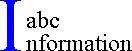Network Working Group E. Guttman
Request for Comments: 2504
Sun Microsystems
FYI: 34
L. Leong
Category: Informational
COLT Internet
G. Malkin
Bay Networks
February 1999
Users' Security Handbook
Status of this Memo
This memo provides information for the
Internet community. It does
not specify an Internet standard of any
kind. Distribution of this
memo is unlimited.
Copyright Notice
Copyright (C) The Internet Society (1999).
All Rights Reserved.
Abstract
The Users' Security Handbook is the companion
to the Site Security
Handbook (SSH). It is intended to
provide users with the information
they need to help keep their networks
and systems secure.
Table of Contents
Part One: Introduction . . . . . . . .
. . . . . . . . . . . . 2
1. READ.ME . . . . . . . .
. . . . . . . . . . . . . . . . . 2
2. The Wires have Ears . .
. . . . . . . . . . . . . . . . . 3
Part Two: End-users in a centrally-administered
network . . . 4
3. Watch Out! . . . . . .
. . . . . . . . . . . . . . . . . 4
3.1. The Dangers of Downloading
. . . . . . . . . . . . . . 4
3.2. Don't Get Caught in the
Web . . . . . . . . . . . . . . 5
3.3. Email Pitfalls
. . . . . . . . . . . . . . . . . . . . 6
3.4. Passwords . . . . . .
. . . . . . . . . . . . . . . . . 7
3.5. Viruses and Other Illnesses
. . . . . . . . . . . . . . 7
3.6. Modems . . . .
. . . . . . . . . . . . . . . . . . . . 8
3.7. Don't Leave Me... . .
. . . . . . . . . . . . . . . . . 9
3.8. File Protections
. . . . . . . . . . . . . . . . . . . 9
3.9. Encrypt Everything
. . . . . . . . . . . . . . . . . . 10
3.10. Shred Everything Else . .
. . . . . . . . . . . . . . . 10
3.11. What Program is This, Anyway?
. . . . . . . . . . . . . 11
4. Paranoia is Good
. . . . . . . . . . . . . . . . . . . . 11
Part Three: End-users self administering
a networked computer 14
5. Make Your Own Security
Policy . . . . . . . . . . . . . . 14
Guttman, et. al.
Informational
[Page 1]
RFC 2504
Users' Security Handbook February 1999
6. Bad Things Happen . . .
. . . . . . . . . . . . . . . . . 15
6.1. How to Prepare for the
Worst in Advance . . . . . . . . 15
6.2. What To Do if You Suspect
Trouble . . . . . . . . . . . 16
6.3. Email . . . . . . . .
. . . . . . . . . . . . . . . . . 17
7. Home Alone . . .
. . . . . . . . . . . . . . . . . . . . 17
7.1. Beware of Daemons . .
. . . . . . . . . . . . . . . . . 17
7.2. Going Places .
. . . . . . . . . . . . . . . . . . . . 19
7.3. Secure It! . .
. . . . . . . . . . . . . . . . . . . . 20
8. A Final Note . .
. . . . . . . . . . . . . . . . . . . . 20
Appendix: Glossary of Security Terms .
. . . . . . . . . . . . 21
Acknowledgments . . . . . . . .
. . . . . . . . . . . . . . . 31
References . . . . . . . . . . . . . .
. . . . . . . . . . . . 31
Security Considerations . . . .
. . . . . . . . . . . . . . . 32
Authors' Addresses . . . . . . . . . .
. . . . . . . . . . . . 32
Full Copyright Statement . . . . . . .
. . . . . . . . . . . . 33
Part One: Introduction
This document provides guidance to the
end-users of computer systems
and networks about what they can do to
keep their data and
communication private, and their systems
and networks secure. Part
Two of this document concerns "corporate
users" in small, medium and
large corporate and campus sites.
Part Three of the document
addresses users who administer their own
computers, such as home
users.
System and network administrators may
wish to use this document as
the foundation of a site-specific users'
security guide; however,
they should consult the Site Security
Handbook first [RFC2196].
A glossary of terms is included in an
appendix at the end of this
document, introducing computer network
security notions to those not
familiar with them.
1. READ.ME
Before getting connected to the Internet
or any other public network,
you should obtain the security policy
of the site that you intend to
use as your access provider, and read
it. A security policy is a
formal statement of the rules by which
users who are given access to
a site's technology and information assets
must abide. As a user,
you are obliged to follow the policy created
by the decision makers
and administrators at your site.
A security policy exists to protect a
site's hardware, software and
data. It explains what the security
goals of the site are, what
users can and cannot do, what to do and
who to contact when problems
arise, and generally informs users what
the "rules of the game" are.
Guttman, et. al.
Informational
[Page 2]
RFC 2504
Users' Security Handbook February 1999
2. The Wires have Ears
It is a lot easier to eavesdrop on communications
over data networks
than to tap a telephone conversation.
Any link between computers may
potentially be insecure, as can any of
the computers through which
data flows. All information passing
over networks may be
eavesdropped on, even if you think "No
one will care about this..."
Information passing over a network may
be read not only by the
intended audience but can be read by others
as well. This can happen
to personal Email and sensitive information
that is accessed via file
transfer or the Web. Please refer
to the "Don't Get Caught in the
Web" and "Email Pitfalls"
sections for specific information on
protecting your privacy.
As a user, your utmost concerns should,
firstly, be to protect
yourself against misuse of your computer
account(s) and secondly, to
protect your privacy.
Unless precautions are taken, every time
you log in over a network,
to any network service, your password
or confidential information may
be stolen. It may then be used to
gain illicit access to systems you
have access to. In some cases, the
consequences are obvious: If
someone gains access to your bank account,
you might find yourself
losing some cash, quickly. What
is not so obvious is that services
which are not financial in nature may
also be abused in rather costly
ways. You may be held responsible
if your account is misused by
someone else!
Many network services involve remote log
in. A user is prompted for
his or her account ID (ie. user name)
and password. If this
information is sent through the network
without encryption, the
message can be intercepted and read by
others. This is not really an
issue when you are logging in to a "dial-in"
service where you make a
connection via telephone and log in, say
to an online service
provider, as telephone lines are more
difficult to eavesdrop on than
Internet communications.
The risk is there when you are using programs
to log in over a
network. Many popular programs used
to log in to services or to
transfer files (such as telnet and ftp,
respectively) send your user
name and password and then your data over
the network without
encrypting them.
The precaution commonly taken against
password eavesdropping by
larger institutions, such as corporations,
is to use one-time
password systems.
Guttman, et. al.
Informational
[Page 3]
RFC 2504
Users' Security Handbook February 1999
Until recently, it has been far too complicated
and expensive for
home systems and small businesses to employ
secure log in systems.
However, an increasing number of products
enable this to be done
without fancy hardware, using cryptographic
techniques. An example
of such a technique is Secure Shell [SSH],
which is both freely and
commercially available for a variety of
platforms. Many products
(including SSH-based ones) also allow
data to be encrypted before it
is passed over the network.
Part Two: End-users in a centrally-administered network
The following rules of thumb provide a
summary of the most important
pieces of advice discussed in Part Two
of this document:
- Know who your security point-of-contact
is.
- Keep passwords secret at all times.
- Use a password-locked screensaver
or log out when you leave your
desk.
- Don't let simply anyone have physical
access to your computer or
your network.
- Be aware what software you run
and very wary of software of
unknown origin.
Think hard before you execute downloaded
software.
- Do not panic. Consult your
security point-of-contact, if
possible, before spreading
alarm.
- Report security problems as soon
as possible to your security
point-of-contact.
3. Watch Out!
3.1. The Dangers of Downloading
An ever expanding wealth of free software
has become available on the
Internet. While this exciting development
is one of the most
attractive aspects of using public networks,
you should also exercise
caution. Some files may be dangerous.
Downloading poses the single
greatest risk.
Be careful to store all downloaded files
so that you will remember
their (possibly dubious) origin.
Do not, for example, mistake a
downloaded program for another program
just because they have the
same name. This is a common tactic
to fool users into activating
programs they believe to be familiar but
could, in fact, be
dangerous.
Guttman, et. al.
Informational
[Page 4]
RFC 2504
Users' Security Handbook February 1999
Programs can use the network without making
you aware of it. One
thing to keep in mind is that if a computer
is connected, any program
has the capability of using the network,
with or without informing
you. Say, for example:
You download a game program
from an anonymous FTP server. This
appears to be a shoot-em-up
game, but unbeknownst to you, it
transfers all your files,
one by one, over the Internet to a
cracker's machine!
Many corporate environments explicitly
prohibit the downloading and
running of software from the Internet.
3.2. Don't Get Caught in the Web
The greatest risk when web browsing is
downloading files. Web
browsers allow any file to be retrieved
from the Internet. See "The
Dangers of Downloading".
Web browsers are downloading files even
when it is not entirely
obvious. Thus, the risk posed by
downloading files may be present
even if you do not actively go out and
retrieve files overtly. Any
file which you have loaded over the network
should be considered
possibly dangerous (even files in the
web browser's cache). Do not
execute them by accident, as they may
be malicious programs.
(Remember, programs are files, too.
You may believe you have
downloaded a text file, when in fact it
is a Trojan Horse program,
script, etc.)
Web browsers may download and execute
programs on your behalf, either
automatically or after manual intervention.
You may disable these
features. If you leave them enabled,
be sure that you understand the
consequences. You should read the
security guide which accompanies
your web browser as well as the security
policy of your company. You
should be aware that downloaded programs
may be risky to execute on
your machine. See "What program
is this, anyway?".
Web pages often include forms. Be
aware that, as with Email, data
sent from a web browser to a web server
is not secure. Several
mechanisms have been created to prevent
this, most notably Secure
Sockets Layer [SSL]. This facility
has been built into many web
browsers. It encrypts data sent
between the user's web browser and
the web server so no one along the way
can read it.
It is possible that a web page will appear
to be genuine, but is, in
fact, a forgery. It is easy to copy
the appearance of a genuine web
page and possible to subvert the network
protocols which contact the
desired web server, to misdirect a web
browser to an imposter.
Guttman, et. al.
Informational
[Page 5]
RFC 2504
Users' Security Handbook February 1999
That threat may be guarded against using
SSL to verify if a web page
is genuine. When a 'secure' page
has been downloaded, the web
browser's 'lock' or 'key' will indicate
so. It is good to
double-check this: View the 'certificate'
associated with the web
page you have accessed. Each web
browser has a different way to do
this. The certificate will list
the certificate's owner and who
issued it. If these look trustworthy,
you are probably OK.
3.3 Email Pitfalls
All the normal concerns apply to messages
received via Email that you
could receive any other way. For
example, the sender may not be who
he or she claims to be. If Email
security software is not used, it
is very difficult to determine for sure
who sent a message. This
means that Email itself is a not a suitable
way to conduct many types
of business. It is very easy to
forge an Email message to make it
appear to have come from anyone.
Another security issue you should consider
when using Email is
privacy. Email passes through the
Internet from computer to
computer. As the message moves between
computers, and indeed as it
sits in a user's mailbox waiting to be
read, it is potentially
visible to others. For this reason, it
is wise to think twice before
sending confidential or extremely personal
information via Email.
You should never send credit card numbers
and other sensitive data
via unprotected Email. Please refer
to "The Wires Have Ears".
To cope with this problem, there are privacy
programs available, some
of which are integrated into Email packages.
One service many Email users like to use
is Email forwarding. This
should be used very cautiously.
Imagine the following scenario:
A user has an account
with a private Internet Service Provider and
wishes to receive all
her Email there. She sets it up so that her
Email at work is forwarded
to her private address. All the Email
she would receive at
work then moves across the Internet until it
reaches her private
account. All along the way, the Email is
vulnerable to being
read. A sensitive Email message sent to her
at work could be read
by a network snoop at any of the many stops
along the way the Email
takes.
Note that Email sent or received at work
may not be private. Check
with your employer, as employers may (in
some instances) legally both
read your Email and make use of it.
The legal status of Email
depends on the privacy of information
laws in force in each country.
Guttman, et. al.
Informational
[Page 6]
RFC 2504
Users' Security Handbook February 1999
Many mail programs allow files to be included
in Email messages. The
files which come by Email are files like
any other. Any way in which
a file can find its way onto a computer
is possibly dangerous. If
the attached file is merely a text message,
fine. But it may be more
than a text message. If the attached
file is itself a program or an
executable script, extreme caution should
be applied before running
it. See the section entitled "The
Dangers of Downloading".
3.4 Passwords
Passwords may be easily guessed by an
intruder unless precautions are
taken. Your password should contain
a mixture of numbers, upper and
lower case letters, and punctuation.
Avoid all real words in any
language, or combinations of words, license
plate numbers, names and
so on. The best password is a made-up
sequence (e.g., an acronym
from a phrase you won't forget), such
as "2B*Rnot2B" (but don't use
this password!).
Resist the temptation to write your password
down. If you do, keep
it with you until you remember it, then
shred it! NEVER leave a
password taped onto a terminal or written
on a whiteboard. You
wouldn't write your PIN code on your automated
teller machine (ATM)
card, would you? You should have
different passwords for different
accounts, but not so many passwords that
you can't remember them.
You should change your passwords periodically.
You should also NEVER save passwords in
scripts or login procedures
as these could be used by anyone who has
access to your machine.
Be certain that you are really logging
into your system. Just
because a login prompt appears and asks
you for your password does
not mean you should enter it. Avoid
unusual login prompts and
immediately report them to your security
point-of-contact. If you
notice anything strange upon logging in,
change your password.
Unless precautions have been taken to
encrypt your password when it
is sent over the network, you should,
if possible, use "one-time
passwords" whenever you log in to
a system over a network. (Some
applications take care of that for you.)
See "The Wires Have Ears"
for more information on the risks associated
with logging in over a
network.
3.5 Viruses and Other Illnesses
Viruses are essentially unwanted pieces
of software that find their
way onto a computer. What the virus
may do once it has entered its
host, depends on several factors:
What has the virus been programmed
to do? What part of the computer
system has the virus attacked?
Guttman, et. al.
Informational
[Page 7]
RFC 2504
Users' Security Handbook February 1999
Some viruses are 'time bombs' which activate
only when given a
particular condition, such as reaching
a certain date. Others remain
latent in the system until a particular
afflicted program is
activated. There are still others
which are continually active,
exploiting every opportunity to do mischief.
A subtle virus may
simply modify a system's configuration,
then hide.
Be cautious about what software you install
on your system. Use
software from "trusted sources",
if possible. Check your site policy
before installing any software:
Some sites only allow administrators
to install software to avoid security
and system maintenance
problems.
Centrally-administered sites have their
own policy and tools for
dealing with the threat of viruses.
Consult your site policy or find
out from your systems administrator what
the correct procedures are
to stay virus free.
You should report it if a virus detection
tool indicates that your
system has a problem. You should
notify your site's systems
administrators as well as the person you
believe passed the virus to
you. It is important to remain calm.
Virus scares may cause more
delay and confusion than an actual virus
outbreak. Before announcing
the virus widely, make sure you verify
its presence using a virus
detection tool, if possible, with the
assistance of
technically-competent personnel.
Trojan Horse programs and worms are often
categorized with viruses.
Trojan Horse programs are dealt with in
the "What Program is This,
Anyway?" section. For the purposes
of this section, worms should be
considered a type of virus.
3.6 Modems
You should be careful when attaching anything
to your computer, and
especially any equipment which allows
data to flow. You should get
permission before you connect anything
to your computer in a
centrally-administered computing environment.
Modems present a special security risk.
Many networks are protected
by a set of precautions designed to prevent
a frontal assault from
public networks. If your computer
is attached to such a network, you
must exercise care when also using a modem.
It is quite possible to
use the modem to connect to a remote network
while *still* being
connected to the 'secure' net. Your
computer can now act as a hole
in your network's defenses. Unauthorized
users may be able to get
onto your organization's network through
your computer!
Guttman, et. al.
Informational
[Page 8]
RFC 2504
Users' Security Handbook February 1999
Be sure you know what you are doing if
you leave a modem on and set
up your computer to allow remote computers
to dial in. Be sure you
use all available security features correctly.
Many modems answer
calls by default. You should turn
auto-answer off unless you are
prepared to have your computer respond
to callers. Some 'remote
access' software requires this.
Be sure to turn on all the security
features of your 'remote access' software
before allowing your
computer to be accessed by phone.
Note that having an unlisted number will
not protect you from someone
breaking into your computer via a phone
line. It is very easy to
probe many phone lines to detect modems
and then launch attacks.
3.7 Don't Leave Me...
Do not leave a terminal or computer logged
in and walk away. Use
password-locked screensavers whenever
possible. These can be set up
so that they activate after the computer
has been idle for a while.
Sinister as it may seem, someone coming
around to erase your work is
not uncommon. If you remained logged
in, anyone can come by and
perform mischief for which you may be
held accountable. For example,
imagine the trouble you could be in for
if nasty Email were sent to
the president of your company in your
name, or your account were used
to transfer illegal pornography.
Anyone who can gain physical access to
your computer can almost
certainly break into it. Therefore,
be cautious regarding who you
allow access to your machine. If
physically securing your machine is
not possible, it is wise to encrypt your
data files kept on your
local hard disk. If possible, it
is also wise to lock the door to
one's office where the computer is stored.
3.8 File Protections
Data files and directories on shared systems
or networked file
systems require care and maintenance.
There are two categories of
such systems:
- Files to share
Shared files may be
visible to everyone or to a restricted group
of other users.
Each system has a different way of specifying
this. Learn how
to control sharing permissions of files and
implement such control
without fail.
Guttman, et. al.
Informational
[Page 9]
RFC 2504
Users' Security Handbook February 1999
- Protected files
These include files
that only you should have access to, but
which are also available
to anyone with system administrator
privileges. An
example of this are files associated with the
delivery of Email.
You don't want other users to read your Email,
so make sure such files
have all the necessary file permissions
set accordingly.
3.9 Encrypt Everything
Additionally, there
are files that are private. You may have
files
which you do not wish
anyone else to have access to. In this
case,
it is prudent to encrypt
the file. This way, even if your
network is
broken into or the systems
administrator turns into Mr. Hyde, your
confidential information
will not be available. Encryption is
also
very important if you
share a computer. For example, a home
computer
may be shared by room
mates who are friends but prefer to keep
their
Email and financial
information private. Encryption allows for
shared yet private usage.
Before you encrypt files,
you should check your site's security
policy. Some employers
and countries expressly forbid or restrict
the storing and/or transferring
of encrypted files.
Be careful with the
passwords or keys you use to encrypt files.
Locking them away safely
not only helps to keep them from prying
eyes
but it will help you
keep them secure too; for if you lose them,
you
will lose your ability
to decrypt your data as well! It may be
wise
to save more than one
copy. This may even be required, if your
company has a key escrow
policy, for example. This protects
against
the possibility that
the only person knowing a pass phrase may
leave
the company or be struck
by lightning.
Whilst encryption programs
are readily available, it should be
noted
that the quality can
vary widely. PGP (which stands for "Pretty
Good
Privacy") for example,
offers a strong encryption capability.
Many
common software applications
include the capability to encrypt
data.
The encryption facilities
in these are typically very weak.
You should not be intimidated
by encryption software. Easy-to-use
software is being made
available.
3.10 Shred Everything Else
You would be surprised
what gets thrown away into the waste-paper
basket: notes
from meetings, old schedules, internal phone lists,
computer program listings,
correspondence with customers and even
Guttman, et. al.
Informational
[Page 10]
RFC 2504
Users' Security Handbook February 1999
market analyses.
All of these would be very valuable to
competitors,
recruiters and even
an overzealous (hungry?) journalist looking
for a
scoop. The threat
of dumpster diving is real - take it seriously!
Shred all potentially
useful documents before discarding them.
You should also be aware
that deleting a file does not erase it in
many cases. The
only way to be sure that an old hard disk does
not
contain valuable data
may be to reformat it.
3.11 What Program is This, Anyway?
Programs have become
much more complex in recent years. They are
often extensible in
ways which may be dangerous. These extensions
make applications more
flexible, powerful and customizable. They
also open the end-user
up to all sorts of risks.
- A program may have "plug-in"
modules. You should not trust the
plug-ins simply because
you are used to trusting the programs
they plug into.
For example: Some web pages suggest that the
user download a plug-in
to view or use some portion of the web
page's content.
Consider: What is this plug-in? Who wrote it?
Is it safe to include
it in your web browser?
- Some files are "compound
documents". This means that instead of
using one single program,
it will be necessary to run several
programs in order to
view or edit a document. Again, be careful
of downloading application
components. Just because they
integrate with products
which are well-known does not mean that
they can be trusted.
Say, you receive an Email message which can
only be read if you
download a special component. This component
could be a nasty program
which wipes out your hard drive!
- Some programs are downloaded automatically
when accessing web
pages. While there
are some safeguards to make sure that these
programs may be used
safely, there have been security flaws
discovered in the past.
For this reason, some centrally-
administered sites require
that certain web browser capabilities
be turned off.
4. Paranoia is Good
Many people do not realize it, but social
engineering is a tool which
many intruders use to gain access to computer
systems. The general
impression that people have of computer
break-ins is that they are
the result of technical flaws in computer
systems which the intruders
have exploited. People also tend
to think that break-ins are purely
technical. However, the truth is
that social engineering plays a big
Guttman, et. al.
Informational
[Page 11]
RFC 2504
Users' Security Handbook February 1999
part in helping an attacker slip through
security barriers. This
often proves to be an easy stepping-stone
onto the protected system
if the attacker has no authorized access
to the system at all.
Social engineering may be defined, in
this context, as the act of
gaining the trust of legitimate computer
users to the point where
they reveal system secrets or help someone,
unintentionally, to gain
unauthorized access to their system(s).
Using social engineering, an
attacker may gain valuable information
and/or assistance that could
help break through security barriers with
ease. Skillful social
engineers can appear to be genuine but
are really full of deceit.
Most of the time, attackers using social
enginering work via
telephone. This not only provides
a shield for the attacker by
protecting his or her identity, it also
makes the job easier because
the attacker can claim to be a particular
someone with more chances
of getting away with it.
There are several types of social engineering.
Here are a few
examples of the more commonly-used ones:
- An attacker may pretend to be
a legitimate end-user who is new to
the system or is simply
not very good with computers. This
attacker may approach
systems administrators and other end-users
for help. This
"user" may have lost his password, or simply can't
get logged into the
system and needs to access the system
urgently. Attackers
have also been known to identify themselves
as some VIP in the company,
screaming at administrators to get
what they want.
In such cases, the administrator (or it could be
an end-user) may feel
threatened by the caller's authority and
give in to the demands.
- Attackers who operate via telephone
calls may never even have seen
the screen display on
your system before. In such cases, the
trick attackers use
is to make details vague, and get the user to
reveal more information
on the system. The attacker may sound
really lost so as to
make the user feel that he is helping a
damsel in distress.
Often, this makes people go out their way to
help. The user
may then reveal secrets when he is off-guard.
- An attacker may also take advantage
of system problems that have
come to his attention.
Offering help to a user is an effective
way to gain the user's
trust. A user who is frustrated with
problems he is facing
will be more than happy when someone comes
to offer some help.
The attacker may come disguised as the
systems administrator
or maintenance technician. This attacker
will often gain valuable
information because the user thinks that
it is alright to reveal
secrets to technicians. Site visits may
Guttman, et. al.
Informational
[Page 12]
RFC 2504
Users' Security Handbook February 1999
pose a greater risk
to the attacker as he may not be able to make
an easy and quick get-away,
but the risk may bring fruitful
returns if the attacker
is allowed direct access to the system by
the naive user.
- Sometimes, attackers can gain
access into a system without prior
knowledge of any system
secret nor terminal access. In the same
way
that one should not
carry someone else's bags through Customs, no
user
should key in commands
on someone's behalf. Beware of attackers
who
use users as their own
remotely-controlled fingers to type
commands on
the user's keyboard
that the user does not understand, commands
which
may harm the system.
These attackers will exploit system software
bugs and loopholes even
without direct access to the system. The
commands keyed in by
the end-user may bring harm to the system,
open
his own account up for
access to the attacker or create a hole to
allow the attacker entry
(at some later time) into the system.
If you
are not sure of the
commands you have been asked to key in, do not
simply follow instructions.
You never know what and where these
could
lead to...
To guard against becoming a victim of
social engineering, one
important thing to remember is that passwords
are secret. A password
for your personal account should be known
ONLY to you. The systems
administrators who need to do something
to your account will not
require your password. As administrators,
the privileges they have
will allow them to carry out work on your
account without the need
for you to reveal your password.
An administrator should not have to
ask you for your password.
Users should guard the use of their accounts,
and keep them for their
own use. Accounts should not be
shared, not even temporarily with
systems administrators or systems maintenance
techinicians. Most
maintenance work will require special
privileges which end-users are
not given. Systems administrators
will have their own accounts to
work with and will not need to access
computer systems via an
end-user's account.
Systems maintenance technicians who come
on site should be
accompanied by the local site administrator
(who should be known to
you). If the site administrator
is not familiar to you, or if the
technician comes alone, it is wise to
give a call to your known site
administrator to check if the technician
should be there. Yet, many
people will not do this because it makes
them look paranoid and it is
embarrassing to show that they have no,
or little trust in these
visitors.
Guttman, et. al.
Informational
[Page 13]
RFC 2504
Users' Security Handbook February 1999
Unless you are very sure that the person
you are speaking to is who
he
or she claims to be, no secret information
should ever be revealed to
such people. Sometimes, attackers
may even be good enough to make
themselves sound like someone whose voice
you know over the phone.
It
is always good to double check the identity
of the person. If you
are
unable to do so, the wisest thing to do
is not to reveal any secrets.
If you are a systems administrator, there
should be security
procedures for assignment and reassignment
of passwords to users, and
you should follow such procedures.
If you are an end-user, there
should not be any need for you to have
to reveal system secrets to
anyone else. Some companies assign
a common account to multiple
users. If you happen to be in such
a group, make sure you know
everyone in that group so you can tell
if someone who claims to be in
the group is genuine.
Part Three: End-users self administering a networked
computer
The home user or the user who administers
his own network has many of
the same concerns as a centrally-administered
user. The following is
a summary of additional advice given in
Part Three:
- Read manuals to learn how to turn
on security features, then turn
them on.
- Consider how private your data
and Email need to be. Have you
invested in privacy
software and learned how to use it yet?
- Prepare for the worst in advance.
- Keep yourself informed about what
the newest threats are.
5. Make Your Own Security Policy
You should decide ahead of time what risks
are acceptable and then
stick to this decision. It is also
wise to review your decision at
regular intervals and whenever the need
to do so arises. It may be
wise to simply avoid downloading any software
from the network which
comes from an unknown source to a computer
storing business records,
other valuable data and data which is
potentially damaging if the
information was lost or stolen.
If the system has a mixed purpose, say
recreation, correspondence
and some home accounting, perhaps you
will hazard some downloading of
software. You unavoidably take some
risk of acquiring stuff
which is not exactly what it seems to
be.
It may be worthwhile installing privacy
software on a computer if it
is shared by multiple users. That
way, a friend of a room mate won't
have access to your private data, and
so on.
Guttman, et. al.
Informational
[Page 14]
RFC 2504
Users' Security Handbook February 1999
6. Bad Things Happen
If you notice that your files have been
modified or ascertain somehow
that your account has been used without
your consent, you should
inform your security point-of-contact
immediately. When you do
not know who your security point-of-contact
is, try calling
your Internet service provider's help
desk as a first step.
6.1 How to Prepare for the Worst in Advance
- Read all user documentation carefully.
Make sure that it is clear
when services are being
run on your computer. If network services
are activated, make
sure they are properly configured (set all
permissions so as to
prevent anonymous or guest logins, and so
on). Increasingly,
many programs have networking capabilities
built in to them.
Learn how to properly configure and safely use
these features.
- Back up user data. This
is always important. Backups are
normally thought of
as a way of ensuring you will not lose your
work if a hard disk
fails or if you make a mistake and delete a
file. Backing
up is also critical to insure that data cannot be
lost due to a computer
security incident. One of the most vicious
and unfortunately common
threats posed by computer viruses and
Trojan Horse programs
is erasing a computer's hard disk.
- Obtain virus checking software
or security auditing tools. Learn
how to use them and
install them before connecting to a public
network. Many
security tools require that they be run on a
"clean" system,
so that comparisons can be made between the
present and pristine
states. Thus, it is necessary for some work
to be done ahead of
time.
- Upgrade networking software regularly.
As new versions of
programs come out, it
is prudent to upgrade. Security
vulnerabilities will
likely have been fixed. The longer you wait
to do this, the greater
the risk that security vulnerabilities of
the products will be
become known and be exploited by some network
assailant. Keep
up to date!
- Find out who to contact if you
suspect trouble. Does your
Internet Service Provider
have a security contact or Help Desk?
Investigate this before
trouble happens so you won't lose time
trying to figure it
out should trouble occur. Keep the contact
information both online
and offline for easy retrieval.
Guttman, et. al.
Informational
[Page 15]
RFC 2504
Users' Security Handbook February 1999
There are 3 ways to avoid problems with
viruses:
1. Don't be promiscuous
If at all possible,
be cautious about what software you install on
your system. If you
are unaware of or unsure of the origin of a
program, it is wise
not to run it. Obtain software from trusted
sources. Do not
execute programs or reboot using old diskettes
unless you have reformatted
them, especially if the old diskettes
have been used to bring
software home from a trade show and other
potentially security-vulnerable
places.
Nearly all risk of getting
infected by viruses can be eliminated
if you are extremely
cautious about what files are stored on your
computer. See
"The Dangers of Downloading" for more details.
2. Scan regularly.
Give your system a regular
check-up. There are excellent
virus checking and security
audit tools for most computer
platforms available
today. Use them, and if possible, set them to
run automatically and
regularly. Also, install updates of these
tools regularly and
keep yourself informed of new virus threats.
3. Notice the unusual.
It's not true that a
difference you cannot detect is no difference
at all, but it is a
good rule of thumb. You should get used to
the way your system
works. If there is an unexplainable change
(for instance, files
you believe should exist are gone, or strange
new files are appearing
and disk space is 'vanishing'), you should
check for the presense
of viruses.
You should take some time to be familiar
with computer virus
detection tools available for your type
of computer. You should use
an up-to-date tool (i.e. not older than
three months). It is very
important to test your computer if you
have been using shared
software of dubious origin, someone else's
used floppy disks to
transfer files, and so on.
6.2 What To Do if You Suspect Trouble
If you suspect that your home computer
has a virus, that a malicious
program has been run, or that a system
has been broken into, the
wisest course of action is to first disconnect
the system from all
networks. If available, virus detection
or system auditing software
should be used.
Guttman, et. al.
Informational
[Page 16]
RFC 2504
Users' Security Handbook February 1999
Checking vital system files for corruption,
tampering or malicious
replacement is very tedious work to do
by hand. Fortunately there
are
many virus detection programs available
for PCs and Macintosh
computers. There are security auditing
programs available for
UNIX-based computers. If software
is downloaded from the network, it
is wise to run virus detection or auditing
tools regularly.
If it becomes clear that a home system
has been attacked, it is time
to clean up. Ideally, a system should
be rebuilt from scratch. This
means erasing everything on the hard disk.
Next, install the
operating system and then all additional
software the system needs.
It is best to install the operating system
and additional software
from the original distribution diskettes
or CD-roms, rather than from
backup storage. The reason for this
is that a system may have been
broken into some time ago, so the backed
up system or program files
may already include some altered files
or viruses. Restoring a
system
from scratch is tedious but worthwhile.
Do not forget to re-install
all security related fixes you had installed
before the security
incident. Obtain these from a verified,
unsuspicious source.
6.3 Email
Remember to be careful with saved Email.
Copies of sent or received
Email (or indeed any file at all) placed
in storage provided by an
Internet service provider may be vulnerable.
The risk is that
someone might break into the account and
read the old Email. Keep
your Email files, indeed any sensitive
files, on your home machine.
7. Home Alone
A home system can be broken into over
the Internet if a home user is
unwary. The files on the home system
can be stolen, altered or
destroyed. The system itself, if
compromised, could be accessed
again some time in the future. This
section describes issues and
makes recommendations relevant to a home
user of the Internet.
7.1 Beware of Daemons
A home system which uses PPP to connect
directly to the Internet is
increasingly common. These systems
are at the greatest risk if they
run certain kinds of programs called "services".
If you run a
service, you are in effect making your
computer available to others
across the network. Some services
include:
- File servers (an NFS server, a PC with
'file sharing' turned on)
- An FTP server
- A Web server
Guttman, et. al.
Informational
[Page 17]
RFC 2504
Users' Security Handbook February 1999
There are, in general, two types of programs
which operate on the
Internet: Clients (like web browsers
and Email programs) and Servers
(like web servers and mail servers).
Most software which runs on home systems
is of the client variety;
but, increasingly, server software is
available on traditionally
client platforms (e.g., PCs). Server
software which runs in the
background is referred to as a "daemon"
(pronounced dee-mon). Many
Internet server software programs that
run as daemons have names that
end in `d', like "inetd" (Internet
Daemon) and "talkd" (Talk Daemon).
When set to run, these programs wait for
clients to request some
particular service from across the network.
There are four very important things to
keep in mind as far as the
security implications of running services
on a home computer are
concerned.
- First and most important, if a
server is not properly configured,
it is very vulnerable
to being attacked over a network. It is
vital, if you run services,
to be familiar with the proper
configuration.
This is often not easy, and may require training
or technical expertise.
- All software has flaws, and flaws
exploited deviously can be used
to breach computer security.
If you run a server on your home
machine, you have to
stay aware. This requires work: You have to
stay in touch with the
supplier of the software to get security
updates. It is
highly recommended that you keep up with security
issues through on-line
security forums. See [RFC2196] for a list
of references.
If security flaws in
your server software are discovered, you will
need to either stop
using the software or apply "patches" or
"fixes" which
eliminate the vulnerability. The supplier of the
software, if it is a
decent company or freeware author, will
supply information and
updates to correct security flaws. These
"patches"
or "fixes" must be installed as soon as possible.
- As a rule of thumb, the older
the software, the greater the chance
that it has known vulnerabilities.
This is not to say you should
simply trust brand new
software either! Often, it takes time to
discover even obvious
security flaws in servers.
- Some servers start up without
any warning. There are some web
browsers and telnet
clients which automatically start FTP servers
if not explicitly configured
to not do so. If these servers are
not themselves properly
configured, the entire file system of the
home computer can become
available to anyone on the Internet.
Guttman, et. al.
Informational
[Page 18]
RFC 2504
Users' Security Handbook February 1999
In general, any software MAY start up
a network daemon. The way to
be safe here is to know the products you
are using. Read the manual,
and if any questions arise, call the company
or mail the author of
free software to find out if you are actually
running a service by
using the product.
A home user running a remote login service
on his home machine faces
very serious risks. This service
allows the home user to log in to
his home machine from other computers
on the Internet and can be
quite convenient. But the danger
is that someone will secretly
observe the logging in and then be able
to masquerade as the user
whenever they choose to do so in the future.
See "The Wires Have
Ears" which suggests precautions
to take for remote log in.
If possible, activate all "logging"
options in your server software
which relate to security. You need
to review these logs regularly in
order to gain any benefit from this logging.
You should also be
aware that logs often grow very quickly
in size, so you need to be
careful they don't fill up your hard disk!
7.2 Going Places
Remote logins allow a user privileged
access onto physically remote
systems from the comfort of his own home.
More and more companies are offering their
employees the ability to
work from home with access to their computer
accounts through dial-up
connections. As the convenience
of Internet connectivity has led to
lowered costs and wide-spread availability,
companies may allow
remote login to their systems via the
Internet. Customers of
companies with Internet access may also
be provided with remote login
accounts. These companies include
Internet service providers, and
even banks. Users should be very
careful when making remote logins.
As discussed in "The Wires have Ears"
section, Internet connections
can be eavesdropped on. If you intend
to use a remote login service,
check that the connection can be done
securely, and make sure that
you use the secure technologies/features.
Connections may be secured using technologies
like one-time
passwords, secure shell (SSH) and Secure
Sockets Layer (SSL). One-
time passwords make a stolen password
useless to steal, while secure
shell encrypts data sent over the connection.
Please refer to "Don't
Get Caught in the Web" for a discussion
on SSL. Secure services such
as these have to be made available on
the systems to which you log in
remotely.
Guttman, et. al.
Informational
[Page 19]
RFC 2504
Users' Security Handbook February 1999
7.3 Secure It!
Administering your own home computer means
you get to choose what
software is run on it. Encryption
software provides protection for
data. If you keep business records
and other sensitive data on your
computer, encryption will help to keep
it safe. For example, if you
ran a network service from your home computer
and missed setting
restrictions on a private directory, a
remote user (authorized or
not) may gain access to files in this
private directory. If the
files are encrypted, the user will not
be able to read them. But as
with all forms of encryption running on
any system, the keys and
passwords should first be kept safe!
8. A Final Note
This document has provided the reader
with an introduction and as
much concise detail as possible.
Present security issues go out of
date quickly, and although effort has
been made to keep discussions
general, examples given may not be relevant
in the future as the
Internet and computer industry continue
to grow.
Just as home-owners are now taking increased
cautions at the expense
of convenience, to secure their homes
in the changing world we live
in, computer network users should not
ignore security. It may be
inconvenient, but it is always better
to be safe than sorry.
Guttman, et. al.
Informational
[Page 20]
RFC 2504
Users' Security Handbook February 1999
Appendix: Glossary of Security Terms
Acceptable Use Policy (AUP)
A set of rules and guidelines
that specify in more or less detail
the expectations in
regard to appropriate use of systems or
networks.
Account
See (Computer) Account
Anonymous and Guest Log In
Services may be made
available without any kind of authentication.
This is commonly done,
for instance, with the FTP protocol to
allow anonymous access.
Other systems provide a special account
named "guest"
to provide access, typically restricting the
privileges of this account.
Auditing Tool
Tools to analyze computer
systems or networks in regard to their
security status or in
relation to the set of services provided by
them. COPS (Computer
Oracle Password and Security analyzer) and
SATAN (Security Administrator's
Tool for Analyzing Networks) are
famous examples of such
tools.
Authentication
Authentication refers
to mechanisms which are used to verify the
identity of a user.
The process of authentication typically
requires a name and
a password to be supplied by the user as proof
of his identity.
Centrally-Administered Network
A network of systems
which is the responsibility of a single group
of administrators who
are not distributed but work centrally to
take care of the network.
Certificate
Certificates are data
which is used to verify digital signatures.
A certificate is only
as trustworthy as the agency which issued
it. A certificate
is used to verify a particular signed item,
such as an Email message
or a web page. The digital signature,
the item and the certificate
are all processed by a mathematical
Guttman, et. al.
Informational
[Page 21]
RFC 2504
Users' Security Handbook February 1999
program. It is possible
to say, if the signature is valid, that
"According to the
agency which issued the certificate, the signer
was (some name)".
Clean System
A computer which has
been freshly installed with its operating
system and software
obtainied from trusted software distribution
media. As more
software and configuration are added to a
computer, it becomes
increasingly difficult to determine if the
computer is 'clean'
or has been compromised by viruses, trojan
horse or misconfiguration
which reduces the security of the
system.
Client
Depending on the point
of view, a client might be a computer
system which an end-user
uses to access services hosted on another
computer system called
a server. 'Client' may also refer to a
program or a part of
a system that is used by an end-user to
access services provided
by another program (for example, a web
browser is a client
that accesses pages provided by a Web Server).
Compound Documents
A 'document' is a file
containing (a set of) data. Files may
consist of multiple
parts: a plain document, an encrypted
document, a digitally-signed
documents or a compressed document.
Multi-part files are
known as compound documents and may require a
variety of programs
to be used in order to interpret and
manipulate it.
These programs may be used without the user's
knowledge.
(Computer) Account
This term describes
the authorization to access a specific
computer system or network.
Each end-user has to use an account,
which consists most
probably of a combination of user name and
password or another
means of proving that the end-user is the
person the account is
assigned to.
Configuring Network Services
The part of an administrator's
task that is related to specifying
the conditions and details
of network services that govern the
service provision.
In regard to a Web server, this includes which
Web pages are available
to whom and what kind of information is
logged for later review
purposes.
Guttman, et. al.
Informational
[Page 22]
RFC 2504
Users' Security Handbook February 1999
Cookies
Cookies register information
about a visit to a web site for
future use by the server.
A server may receive information of
cookies of other sites
as well which create concern in terms of
breach of privacy.
Cracker
This term is used to
describe attackers, intruders or other bad
guys that do not play
by the rules and try to circumvent security
mechanisms and/or attack
individuals and organisations.
Daemons (inetd, talkd, etc.)
These are processes
that run on computer systems to provide
services to other computer
systems or processes. Typically,
daemons are considered
"servers".
Decrypting
The process of reversing
the encryption of a file or message to
recover the original
data in order to use or read it.
Default Account
Some systems and server
software come with preconfigured accounts.
These accounts may be
set up with a predefined (user name and)
password to allow anyone
access and are often put there to make it
convenient for users
to login initially. Default accounts should
be turned off or have
their predefined passwords changed, to
reduce the risk of abuse
to the system.
Dial-in Service
A way of providing access
to computer systems or networks via a
telecommunications network.
A computer uses a modem to make a
telephone call to a
another modem, which in turn provides 'network
access service'.
See also: PPP.
Digital Signature
A digital signature
is created by a mathematical computer program.
It is not a hand-written
signature nor a computer-produced picture
of one. The signature
is like a wax seal that requires a special
stamp to produce it,
and is attached to an Email message or file.
The origin of the message
or file may then be verified by the
digital signature (using
special tools).
Guttman, et. al.
Informational
[Page 23]
RFC 2504
Users' Security Handbook February 1999
Downloaded Software
Software packages retrieved
from the Internet (using, for example,
the FTP protocol).
Downloading
The act of retrieving
files from a server on the network.
Email Packages
To communicate via electronic
mail, an end-user usually makes use
of an Email client that
provides the user-interface to create,
send, retrieve and read
Email. Various different Email packages
provide the same set
of basic functions but have different user-
interfaces and perhaps,
special/extra functions. Some Email
packages provide encryption
and digital signature capabilities.
Email Security Software
Software which provides
security through digital signatures and
encryption (and decryption)
to enable the end-user to protect
messages and documents
prior to sending them over a possibly
insecure network.
PGP is an example of such software.
Encrypting / Encryption
This is a mathematical
process of scambling data for privacy
protection.
Encryption Software
The software that actually
provides the needed functionality for
end users to encrypt
messages and files. PGP is one example.
End-User
An (human) individual
that makes use of computer systems and
networks.
Files (programs, data, text and so on)
Files include user data,
but also programs, the computer operating
system and the system's
configuration data.
Guttman, et. al.
Informational
[Page 24]
RFC 2504
Users' Security Handbook February 1999
File Server
A computer system that
provides a way of sharing and working on
files stored on the
system among users with access to these files
over a network.
File Transfer
The process of transferring
files between two computer systems
over a network, using
a protocol such as FTP or HTTP.
Fixes, Patches and installing them
Vendors, in response
to the discovery of security vulnerabilities,
provide sets of files
that have to be installed on computer
systems. These
files 'fix' or 'patch' the computer system or
programs and remove
the security vulnerability.
FTP (File Transfer Protocol)
A protocol that allows
for the transfer of files between an FTP
client and FTP server.
Group of Users
Security software often
allow permissions to be set for groups (of
users) as opposed to
individuals.
Help Desk
A support entity that
can be called upon to get help with a
computer or communication
problem.
Internet
A collection of interconnected
networks that use a common set of
protocols called the
TCP/IP stack to enable communication between
the connected computer
systems.
Key Escrow
Keys are used to encrypt
and decrypt files. key escrow is used to
store keys for use by
third parties to access the data in
encrypted files.
Guttman, et. al.
Informational
[Page 25]
RFC 2504
Users' Security Handbook February 1999
Keys Used to Encrypt and Decrypt Files
To make use of encryption,
an end-user has to provide some secret,
in the form of some
data, usually called a key.
Log In, Logging into a System
This is an action performed
by an end-user, when he authenticates
himself to a computer
system.
Log In Prompt
The characters that
are displayed when logging into a system to
ask for user name and
password.
Logged In
If an end-user has successfully
proven to have legitimate access
to a system, he is considered
to be logged in.
Logging
Systems and server software
often provide the ability to keep
track of events.
Events may be configured to be written out to a
file known as a log.
The log file can be read later and allows
for system failures
and security breaches to be identified.
Masquerade (see Remote Log In)
Anyone who pretends
to be someone they are not in order to obtain
access to a computer
account is said to be in 'masquerade'. This
may be accomplished
by providing a false user name, or stealing
someone else's password
and logging in as him.
Network File System (NFS, file sharing
with PCs, etc.)
NFS is an application
and protocol suite that provides a way of
sharing files between
clients and servers. There are other
protocols which provide
file access over networks. These provide
similar functionality,
but do not interoperate with each other.
Networking Features of Software
Some software has features
which make use of the network to
retrieve or share data.
It may not be obvious that software has
networking features.
Guttman, et. al.
Informational
[Page 26]
RFC 2504
Users' Security Handbook February 1999
Network Services
Services which are not
provided on the local computer system the
end-user is working
on but on a server located in the network.
One-Time Passwords (OTP)
Instead of using the
same password over and over again, a
different password is
used on each subsequent log in.
Passphrase
A passphrase is a long
password. It is often composed of several
words and symbols to
make it harder to guess.
Password-Locked Screensaver
A screen saver obscures
the normal display of a monitor. A
password-locked screensaver
can only be deactivated if the end-
user's password is supplied.
This prevents a logged-in system
from being abused and
hides the work currently being done from
passers-by.
Patch
See "Fixes, Patches
and installing them"
Permissions
Another word for the
access controls that are used to control the
access to files and
other resources.
PGP (Pretty Good Privacy)
PGP is an application
package that provides tools to encrypt and
digitally sign files
on computer systems. It is especially useful
to encrypt and/or sign
files and messages before sending them via
Email.
Plug-in Modules
Software components
that integrate into other software (such as
web browsers) to provide
additional features.
Guttman, et. al.
Informational
[Page 27]
RFC 2504
Users' Security Handbook February 1999
Point-of-Contact, Security
In case of security
breaches or problems, many organisations
provide a designated
point-of-contact which can alert others and
take the appropriate
actions.
PPP (Point to Point Protocol)
PPP is the mechanism
which most end-users establish a network
connection between their
PC and their Internet service provider
with. Once connected,
the PC is able to transmit and receive data
to any other system
on the network.
Privacy Programs
Another term for encryption
software that highlights the use of
this software to protect
the confidentiality and therefore privacy
of the end-users that
make use of it.
Remote Access Software
This software allows
a computer to use a modem to connect to
another system.
It also allows a computer to 'listen' for calls
on a modem (this computer
provides 'remote access service'.)
Remote access software
may provide access to a single computer or
to a network.
Remote Log In
If an end-user uses
a network to log in to a system, this act is
known as remote log
in.
Security Features
These are features which
provide protection or enable end-users
and administrators to
assess the security of a system, for
example, by auditing
it.
Security Policy
A security policy is
written by organisations to address security
issues, in the form
of "do's" and "don'ts". These guidelines and
rules are for users
with respect to physical security, data
security, information
security and content (eg. rules stating that
sites with sexual content
should not be visited, and that
copyrights should be
honoured when downloading software, etc).
Guttman, et. al.
Informational
[Page 28]
RFC 2504
Users' Security Handbook February 1999
Server
A server is a computer
system, or a set of processes on a computer
system providing services
to clients across a network.
Shared Account
A common account is
one which is shared by a group of users as
opposed to a normal
account which is available to only one user.
If the account is misused,
it is very difficult or impossible to
know which of users
was responsible.
Sharing Permissions
Many computer systems
allow users to share files over a network.
These systems invariably
provide a mechanism for users to use to
control who has permission
to read or overwrite these files.
Site
Depending on the context
in which this term is used, it might
apply to computer systems
that are grouped together by
geographical location,
organizational jurisdiction, or network
addresses. A Site
typically refers to a network under a common
administration.
SSH (Secure Shell)
SSH provides a protocol
between a client and server, allowing for
encrypted remote connectivity.
SSL (Secure Sockets Layer)
This protocol provides
security services to otherwise insecure
protocols which operate
over a network. SSL is typically used by
web browsers to encrypt
data sent to and downloaded from a server.
Systems Administrator
The individual who maintains
the system and has system
administrator privileges.
In order to avoid errors and mistakes
done by this individual
while not acting as an administrator,
he/she should limit
the time he/she acts as an administrator (as
known to the system)
to a minimum.
Guttman, et. al.
Informational
[Page 29]
RFC 2504
Users' Security Handbook February 1999
System Administrator Privileges
System administrators
have more rights (greater permissions) as
their work involve the
maintenance of system files.
System Files
The set of files on
a system that do not belong to end-users,
which govern the functionality
of the system. System files have
a great impact on the
security of the system.
Telnet
A protocol that enables
remote log in to other computer systems
over the network.
Terminal
A dumb device that is
connected to a computer system in order to
provide (text-based)
access to it for users and administrators.
Terms of Service (TOS)
See "Acceptable
Use Policy (AUP)".
Threats
The potential that an
existing vulnerability can be exploited to
compromise the security
of systems or networks. Even if a
vulnerability is not
known, it represents a threat by this
definition.
Trojan Horse
A program which carries
within itself a means to allow the creator
of the program access
to the system using it.
Virus
A program which replicates
itself on computer systems by
incorporating itself
(secretly and maliciously) into other
programs. A virus
can be transferred onto a computer system in a
variety of ways.
Virus-Detection Tool
Software that detects
and possibly removes computer viruses,
alerting the user appropriately.
Guttman, et. al.
Informational
[Page 30]
RFC 2504
Users' Security Handbook February 1999
Vulnerability
A vulnerability is the
existence of a weakness, design, or
implementation error
that can lead to an unexpected, undesirable
event compromising the
security of the system, network,
application, or protocol
involved.
Web Browser Cache
This is the part of
the file system that is used to store web
pages and related files.
It can be utilized to reload recently
accessed files from
the cache instead of loading it every time
from the network.
Web Browser Capabilities
The set of functionalities
on a web browser for use by the end-
user. This includes
the set of plug-ins available.
Web Server
A server program that
provides access to web pages. Some web
servers provide access
to other services, such as databases, and
directories.
Worm
A computer program which
replicates itself and is self-
propogating. Worms,
as opposed to viruses, are meant to spawn in
network environments.
Acknowledgments
The User Security Handbook was a collaborative
effort of the Site
Security Handbook Working Group of the
IETF. There were also others
who made significant contributions ---
Simson Garfinkle and Eric
Luiijf provided very helpful feedback
on this document. The Glossary
contribution by Klaus-Peter Kossakowski
is much appreciated.
References
[GLOSSARY] Malkin, G., Ed., "Internet
User's Glossary", FYI 18, RFC
1983 August 1996.
[RFC2196] Fraser, B., Ed., "Site
Security Handbook", FYI 8, RFC 2196
September 1997.
Guttman, et. al.
Informational
[Page 31]
RFC 2504
Users' Security Handbook February 1999
Security Considerations
This document discusses what computer
users can do to improve
security on their systems.
Authors' Addresses
Erik Guttman
Sun Microsystems
Bahnstr. 2
74915 Waibstadt
Germany
Phone: +49 7263 911701
EMail: erik.guttman@sun.com
Lorna Leong
COLT Internet
250 City Road
City Forum, London
England
Phone: +44 171 390 3900
EMail: lorna@colt.net
Gary Malkin
Bay Networks
8 Federal Street
Billerca, MA 01821
USA
Phone: +1 508 916 4237
EMail: gmalkin@baynetworks.com
Guttman, et. al.
Informational
[Page 32]
RFC 2504
Users' Security Handbook February 1999
Full Copyright Statement
Copyright (C) The Internet Society (1999).
All Rights Reserved.
This document and translations of it may
be copied and furnished to
others, and derivative works that comment
on or otherwise explain it
or assist in its implementation may be
prepared, copied, published
and distributed, in whole or in part,
without restriction of any
kind, provided that the above copyright
notice and this paragraph are
included on all such copies and derivative
works. However, this
document itself may not be modified in
any way, such as by removing
the copyright notice or references to
the Internet Society or other
Internet organizations, except as needed
for the purpose of
developing Internet standards in which
case the procedures for
copyrights defined in the Internet Standards
process must be
followed, or as required to translate
it into languages other than
English.
The limited permissions granted above
are perpetual and will not be
revoked by the Internet Society or its
successors or assigns.
This document and the information contained
herein is provided on an
"AS IS" basis and THE INTERNET
SOCIETY AND THE INTERNET ENGINEERING
TASK FORCE DISCLAIMS ALL WARRANTIES, EXPRESS
OR IMPLIED, INCLUDING
BUT NOT LIMITED TO ANY WARRANTY THAT THE
USE OF THE INFORMATION
HEREIN WILL NOT INFRINGE ANY RIGHTS OR
ANY IMPLIED WARRANTIES OF
MERCHANTABILITY OR FITNESS FOR A PARTICULAR
PURPOSE.
Guttman, et. al.
Informational
[Page 33]
 1. Sicherheit (Kurzfassung)
1. Sicherheit (Kurzfassung)